Statement Column Maintenance
To manage the columns on the statement, select from the 'Statement Maintenance' drop down menu, 'Column Maintenance' , see below. A statement must be selected before the 'Statement Maintenance' menu will be accessible.
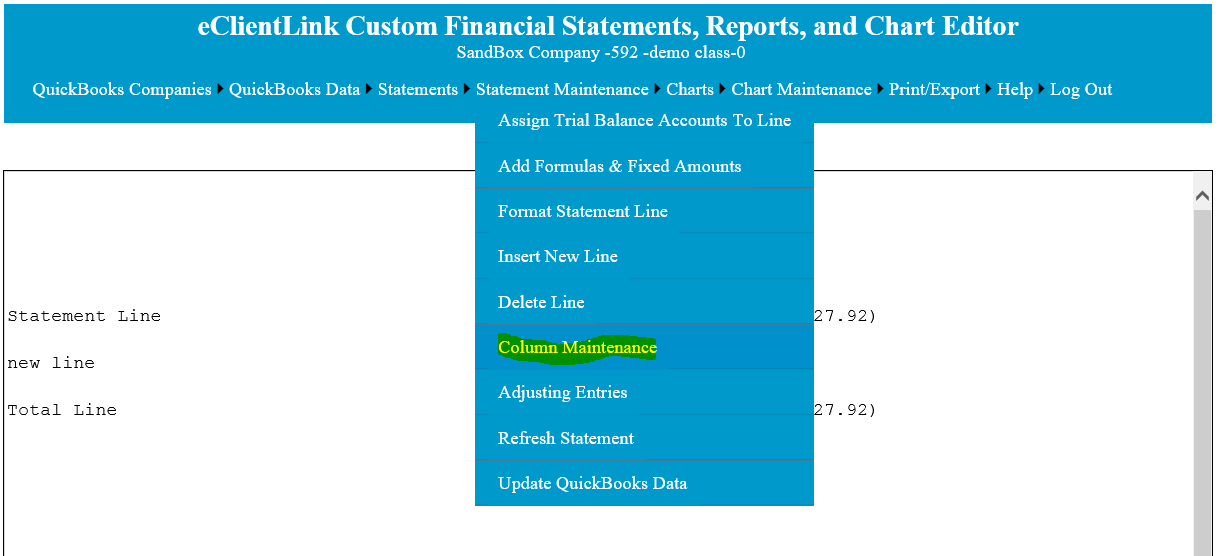
When the column maintenance page is first opened, it lists all of the columns that are currently assigned to this statement, see below. Columns may be edited, added or deleted by clicking on the appropriate links. To Add a new column to the statement, click on the 'Add New Column' menu item. To edit an existing column click on the 'Edit' link on the column record line.
Warning: When deleting a column, calculation columns that depend on the deleted column will need to be corrected.
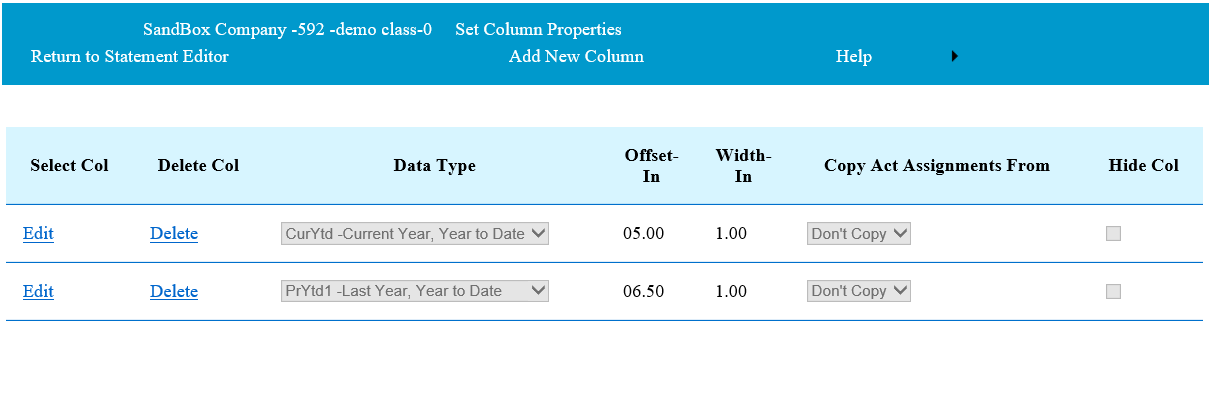
When columns are added or edited, the columns properties can be changed. The record for the new or edit record will change to allow modification of the column properties, see below.
The 'Data Type' can be set or changed. The 'Data Type' drop down shows all of the Trial Balance columns that are available for this company.
The 'Offset-In' is the distance in inches, from the left edge, that this column will display on the statement. When changes are made to the 'Offset-In', all of the columns 'Offset-In' will be recalculated, when the the column is 'Updated'. If you are trying to move a column from one location to another. Edit the column you want to move and enter a new offset number which is after the currently displayed number on the column before where you wish to move. The new offset should also be before the next column offset in the list. For example: On the screen below, if you entered a offset number of 5.50, it will be moved between the first and second column.
Warning: When moving a column, calculation columns that depend on the moved column will need to be corrected.
The 'Width-In' is the width, in inches, of the column.
The 'Copy Act Assignments From' allows you to copy all of the account assignments from another column to this. This is primarily used when adding a new column.
The Hide Col should be checked if you wish to not show the column on the printed statements.
To add additional blank spaces between Columns, add a calculation column. This will also add a blank column to the optional Excel export.
When adding or editing of a column is completed, click on the 'Update' link. After clicking on the 'Update' link a confirmation message will be displayed below the column lists. Click on OK to complete the update. After completion of the updates, click on 'Return to Statement Editor'. When returning to the Editor, refresh the statement to display all changes. ('Refresh Statement' from the 'Statement Maintenance drop down menu.)
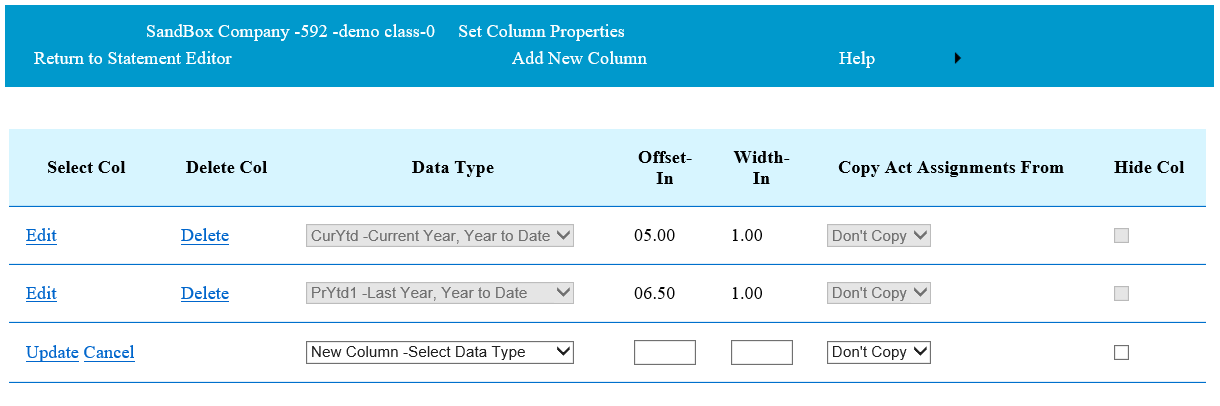
New Trial Balances can also be added by selecting 'Add New Trial Balance' from the Data Type drop down menu. New Trial Balances should NOT be added if there is already and existing Trial Balance with the information that is needed for the column.
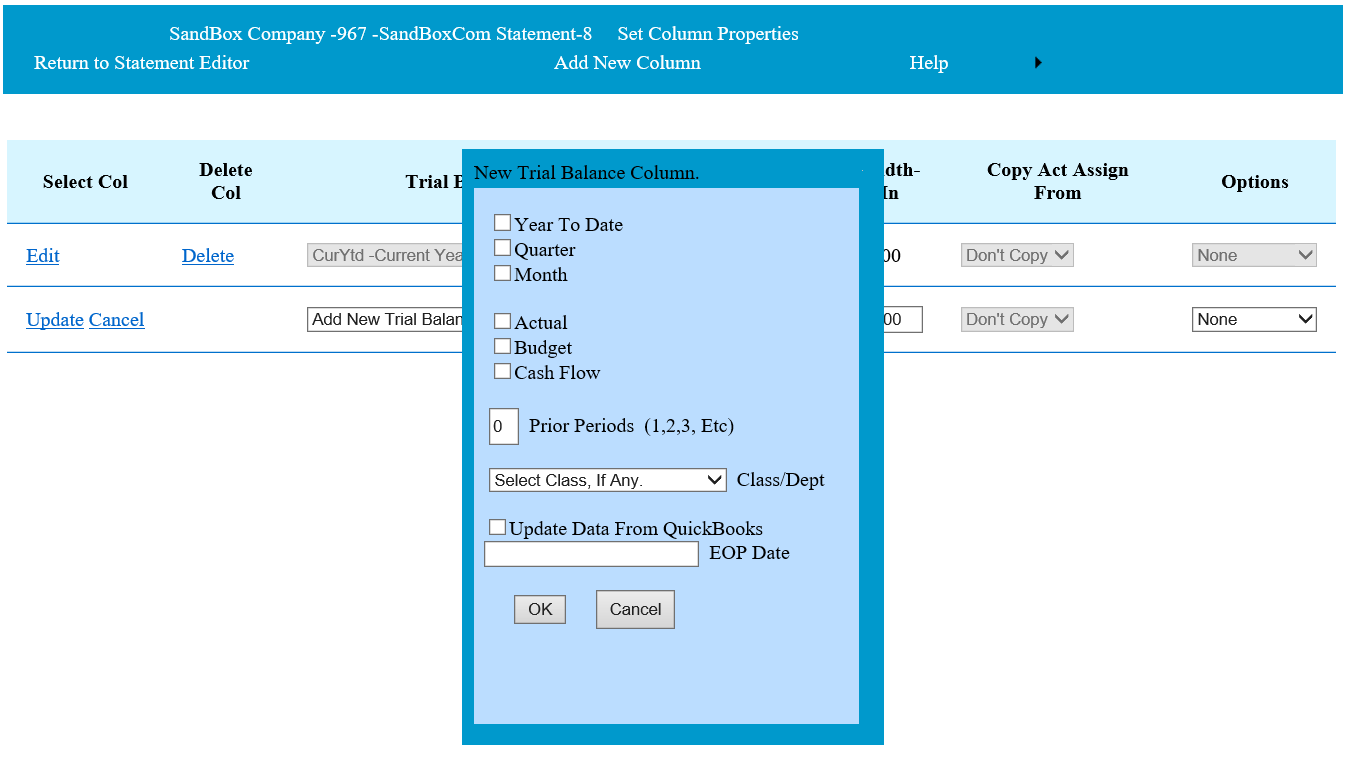
From this page select the period, type (Actual,Budget..), Prior Periods (1 for last period, 2 for two periods...). You can also have the new trial balance filtered by class. Select the class filter from the drop down box. If you would like for the new trial balance to be updated from QuickBooks, check the Update box and enter the end of period date to use on the update.
See 'Column Header Maintenance' page for adding or modifying column headers.