Consolidating Companies
Consolidations.
The Consolidation feature allows consolidating several companies into one. After the companies data has been added to the consolidating company, financial statements and reports can be prepared from the consolidated data.
Follow the steps below to create a consolidated company. Before starting all the companies that you wish to use should be added to eClientLink App.
1. Start a new consolidated company by selecting the “Add Consolidated Company” menu item under the “Companies” drop down menu in the main editor.
2. A pop-up screen will be displayed (see below), from which, select the companies that you wish to include in the consolidated company. Optionally also select the company whose chart of account you wish to use as the master chart of accounts for the consolidated company. If no Chart is selected, you will bee given the option of manually entering the consolidated Chart of account. The selected or entered chart may be modified at any time.
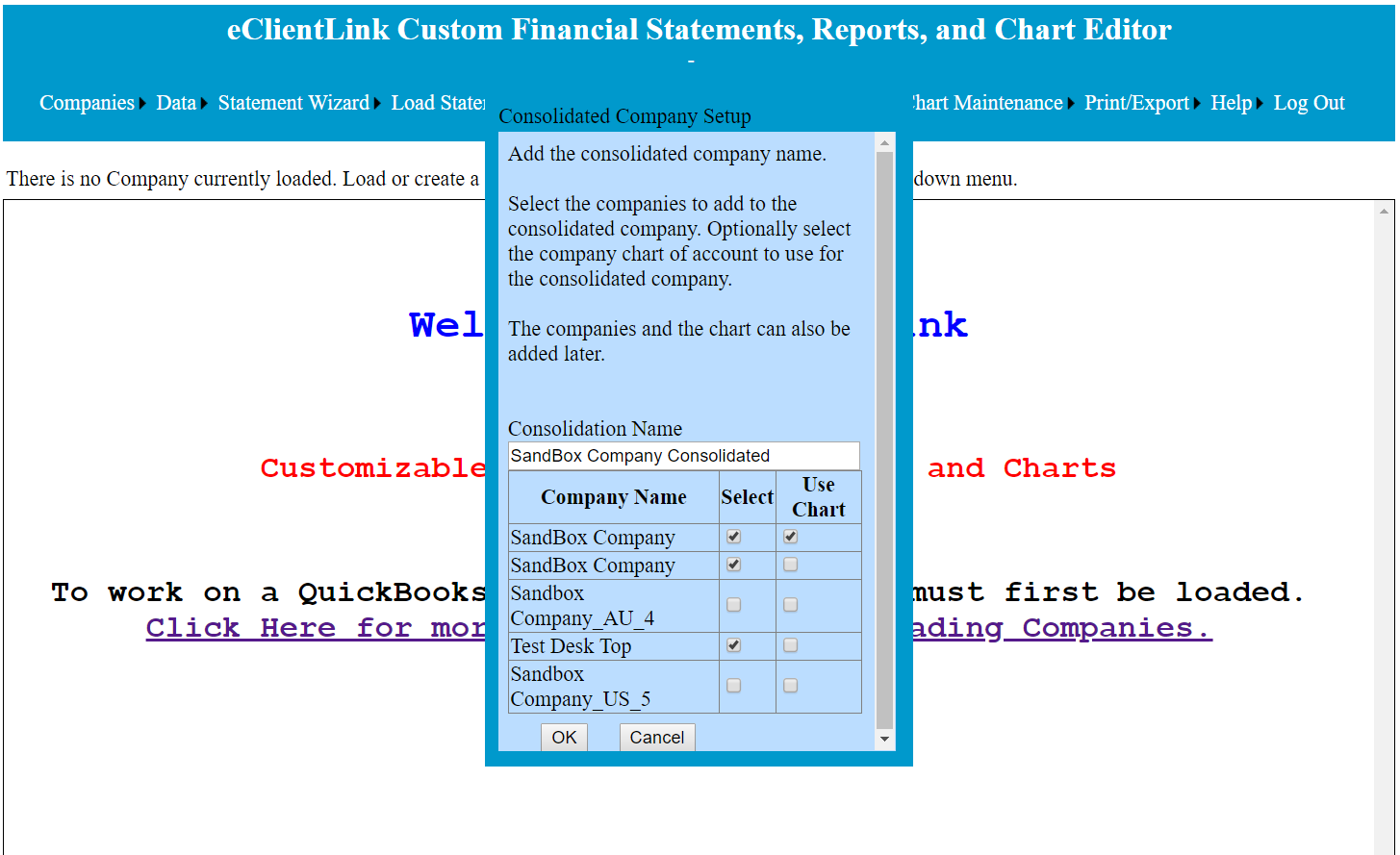
3.After selecting the companies to include, you will be taken to the consolidated company's property page (see below). From this page the Trial Balances from the companies can be assigned to the Trail Balances of the consolidated companies. This is done by first selecting the master trail balance, by clicking on the button on the left side of the Trial Balance name. Then, using the same procedure, select the appropriate Trial Balance from each company. At least one Trial Balance needs to be selected from the master chart and from each company chart.
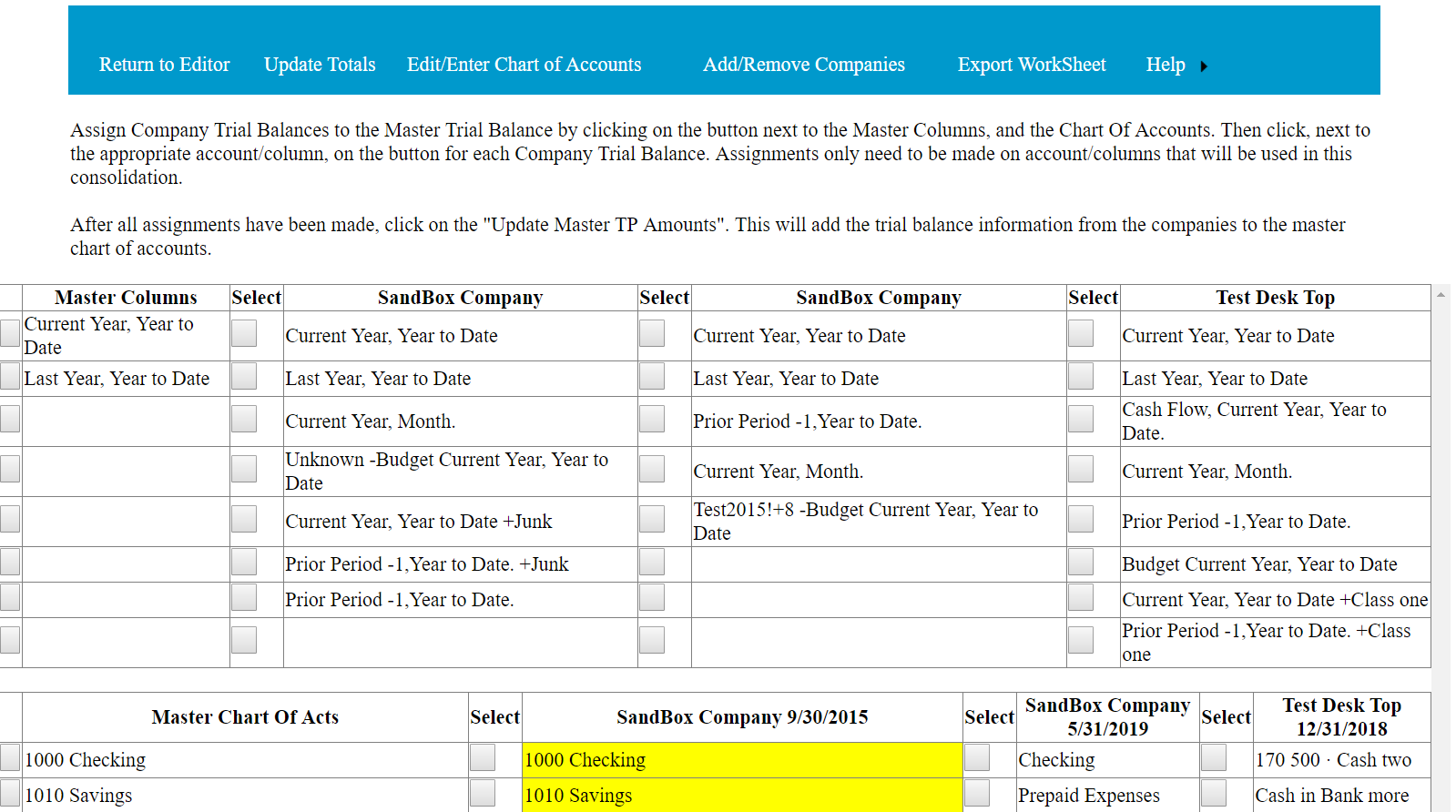
4. Next, using the same procedure as described above, select the appropriate accounts that are to be included in the new consolidated company. Only the active accounts need to be selected.
5. Next, select the “Update Totals” menu item, enter the appropriate period end date, click on the update button. This will update the master chart of accounts in the consolidated company with the totals from the companies, which have been assigned in step 3 and 4 above.
6. After returning to the main editor, statements can be prepared from the consolidated company Trial Balances using the Statement Wizard and Statement Maintenance functions.
Edit/Enter Chart of Accounts: From this menu item, the master chart of accounts can be modified.
Add/Remove Companies: From this menu item, companies can be added or removed from the consolidation.
Export WorkSheet: From this menu item, a worksheet can be exported to Excel. This can be used for further analysis or saved as part of the work paper files.
Eliminating Entries: Eliminating entries can be made to the consolidated company by using the “Adjusted Trial Balance” function that is available from the "Statement T/B Adjusting Entries” menu item under the “Data” drop down menu in the main editor.
Currency Conversion Adjusting Entries: Adjustments for conversion of currency can be made to the individual companies by using the “Adjusted Trial Balance” function that is available from the “Statement T/B Adjusting Entries” menu item under the “Data” drop down menu in the main editor.