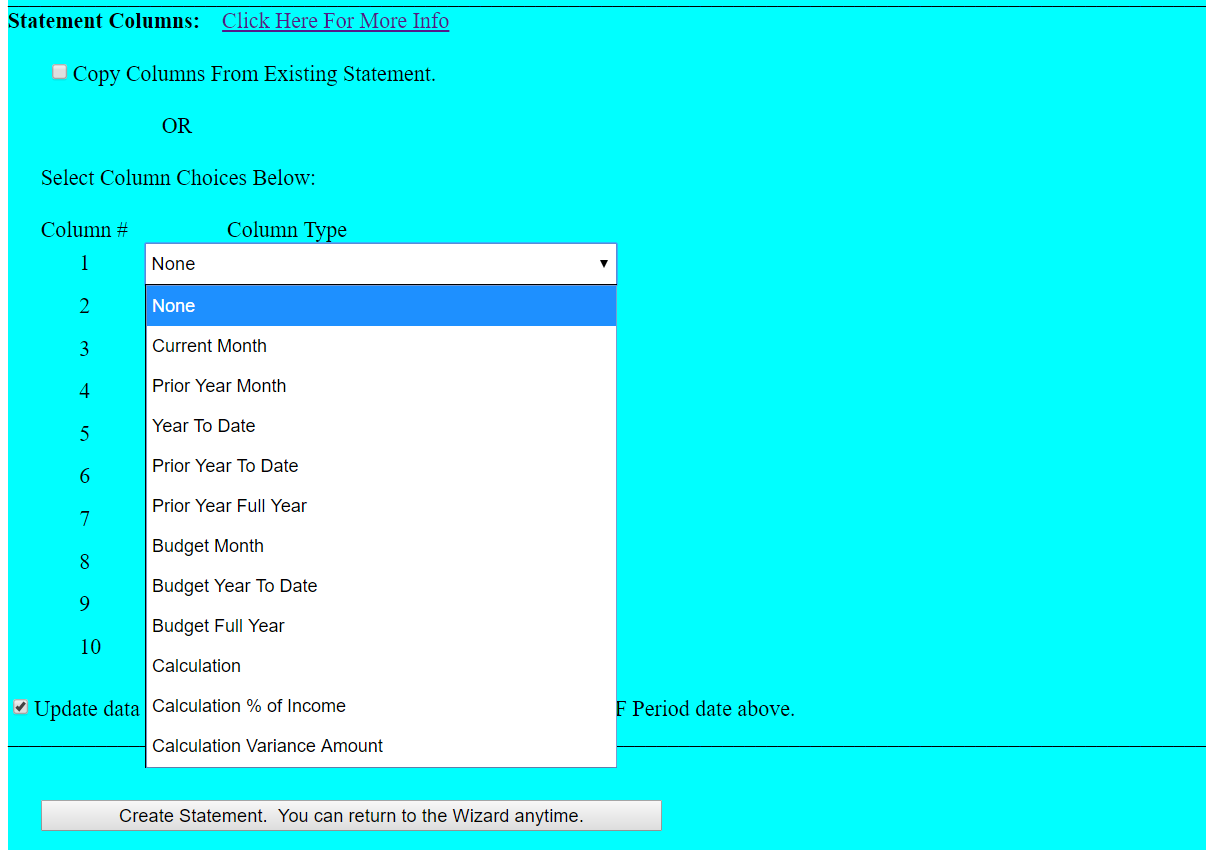Statement Columns
When using the Statement Wizard, one of the options is to select the columns for a new statement.
The following column options are available:
1. Current Month: This is the month ending with the selected End of Period date.
2. Prior Year Month; This is the same month for the prior year.
3. Year to Date: This is the Year to Date as of the selected End of Period date.
4. Prior Year to Date: This is the same period for the prior year.
5. Prior Year to Date Full Year: This will show the amounts for the full prior year.
6. Budget Month: This is the budgeted amount for the month ending with the selected End of Period Date.
7. Budget Year to Date: This is the budget for the Year to Date as of the selected End of Period Date.
8. Budget Full Year: This will show the amounts for the full current year.
9. Calculation: This column will be used for calculations, like variances. A box to enter the header for this field will be displayed to the right.
10. Calculation % of Income: This column will show the percent of of the current line to total income in the prior column.
10. Calculation Variance Amount: This column will show the amount of variance in the two columns to the left.
A maximum of ten columns can be selected. Each option can be selected once, Except for the Calculation column which can be used an unlimited number of times.
Columns can also be copied from an existing statement by checking the "Copy Columns From Existing Statement" box.
If no columns are selected, the default columns for the selected statement type will be used.
Columns can be modified at any time after creating the initial statement, by using the Statement Column Maintenance page.