Single Statement / Chart
To print or export statements or charts, select the 'Print/Export' drop down menu from the main editor page. The 'Print/Export' menu lists the print/export options. A statement must be open in the editor before accessing this menu item.
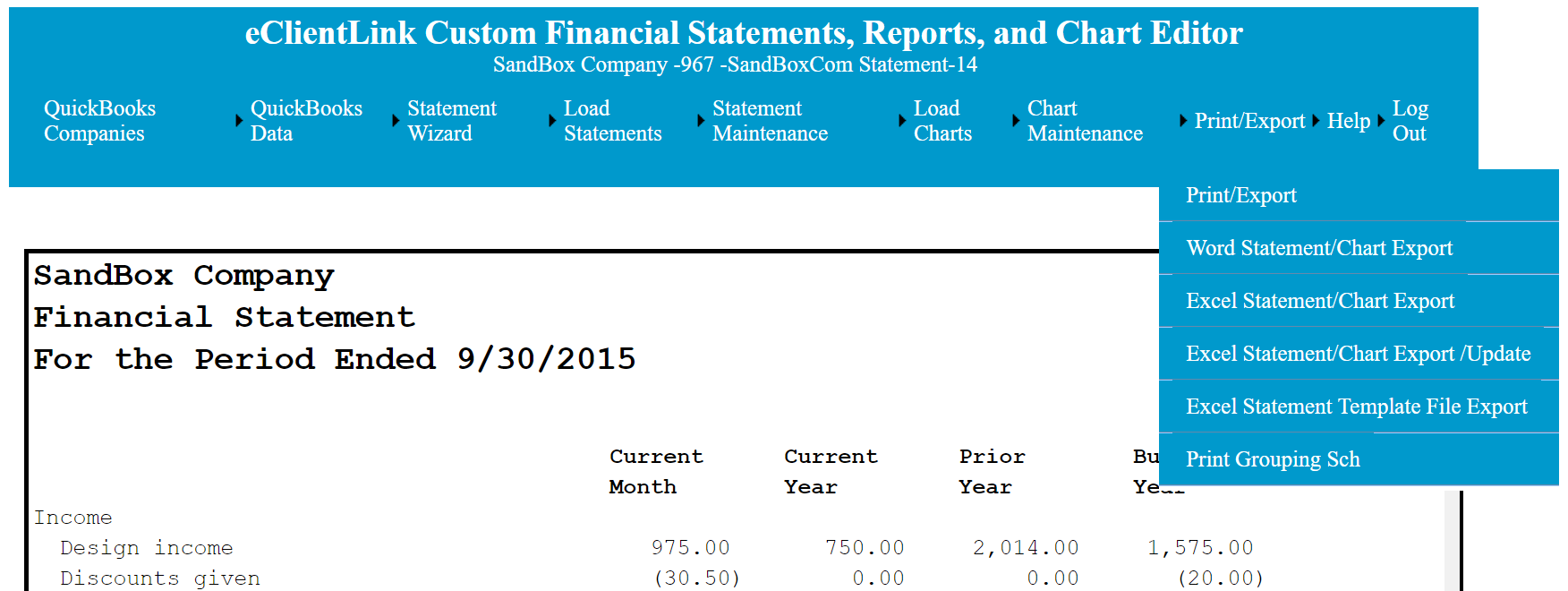
The 'Print/Export' option allows direct printing and exporting of statements and charts using the browser's built in functions. Clicking this option brings up the print dialog box for your selected browser.
The 'Word Export' downloads a Word document file of the currently loaded statement or chart. You can then print, and add information, or formating using the Word functionality. Complete reports can be done by adding additional pages and/or cutting and pasting information from other documents.
The 'Excel Export' downloads an Excel spreadsheet file of the currently loaded statement or chart. Using the Excel functionality, statement can be printed, and additional information or formating can be added. Additional analysis can also be done using Excel.
The 'Excel Statement/Chart Export/Update' will load a page that can be used to print/export all or selected statements and charts. Click here for more information on this option.. The data from QuickBooks can also be updated at the same time.
'Excel Statement Template File Export' saves an Excel Template file, of the currently selected statement, to your hard disk. This file can then be imported as a new statement to any QuickBooks company file. Click here for more information on importing the Template file to a new company.
'Print Grouping Sch' prints a schedule that shows which Trial Balance accounts are assigned to the currently selected statement.