Reconnecting to QuickBooks
Sometimes your QuickBooks company may become disconnected from the eClientLink App. This can be caused by a number of reasons, as discussed below. When you are disconnected most of the functionality of eClientLink App will not work properly. Disconnecting should generally only be done if you are not planning on continuing to use the App.
Below are several options to reconnect:
From your QuickBooks program:
1- From your QuickBooks program, select 'Apps' from the menu on the left side of the main page. This will take you to the App store.
2- Do a search on "eClientLInk".
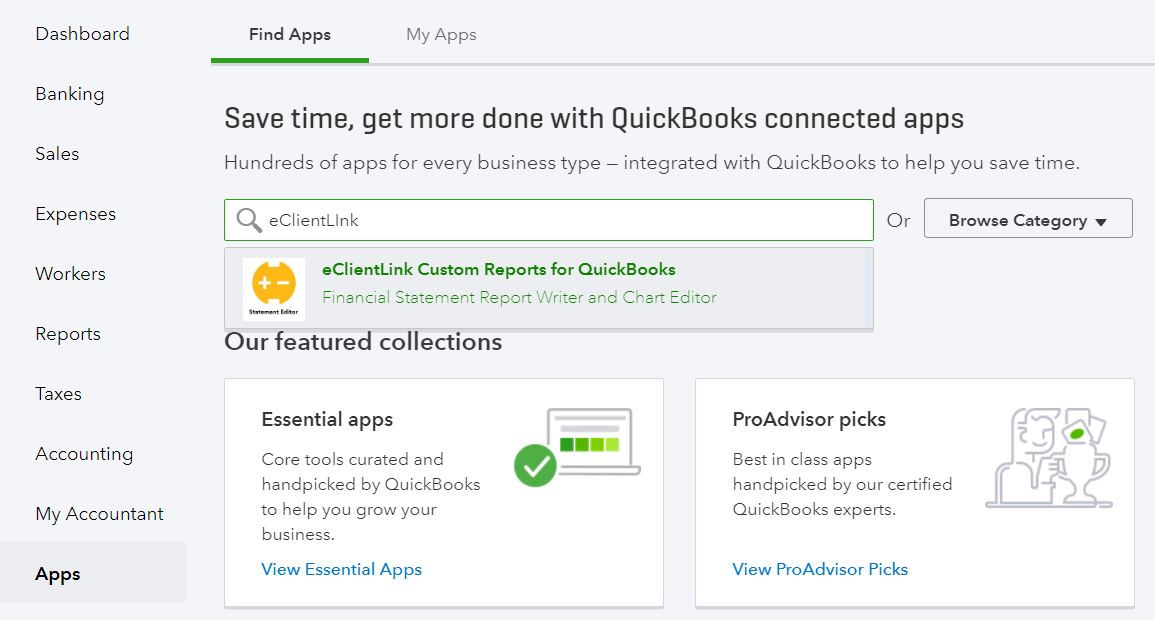
3- Click on "Get app now" and follow the screen prompts.
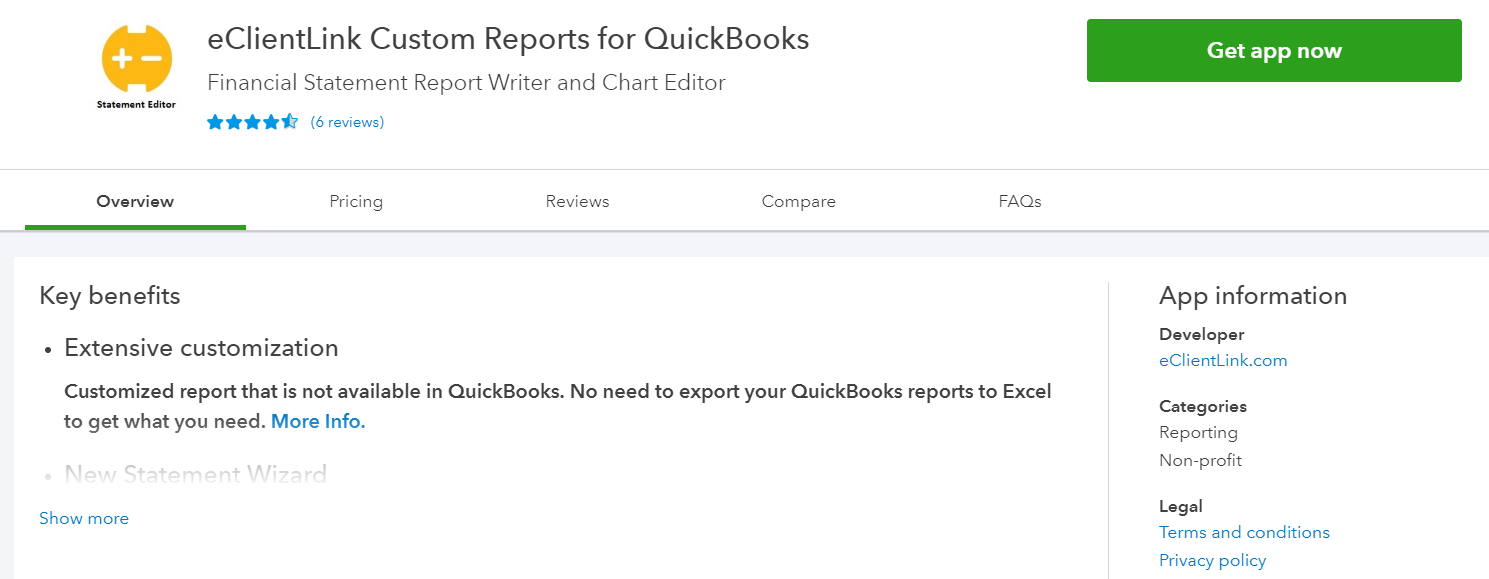
4- This should load the eClientlink app and reconnect it to your company.
From the eClientLink App:
1- Click on the "Connect to QuickBooks" menu item in the QuickBooks Companies drop down menu.
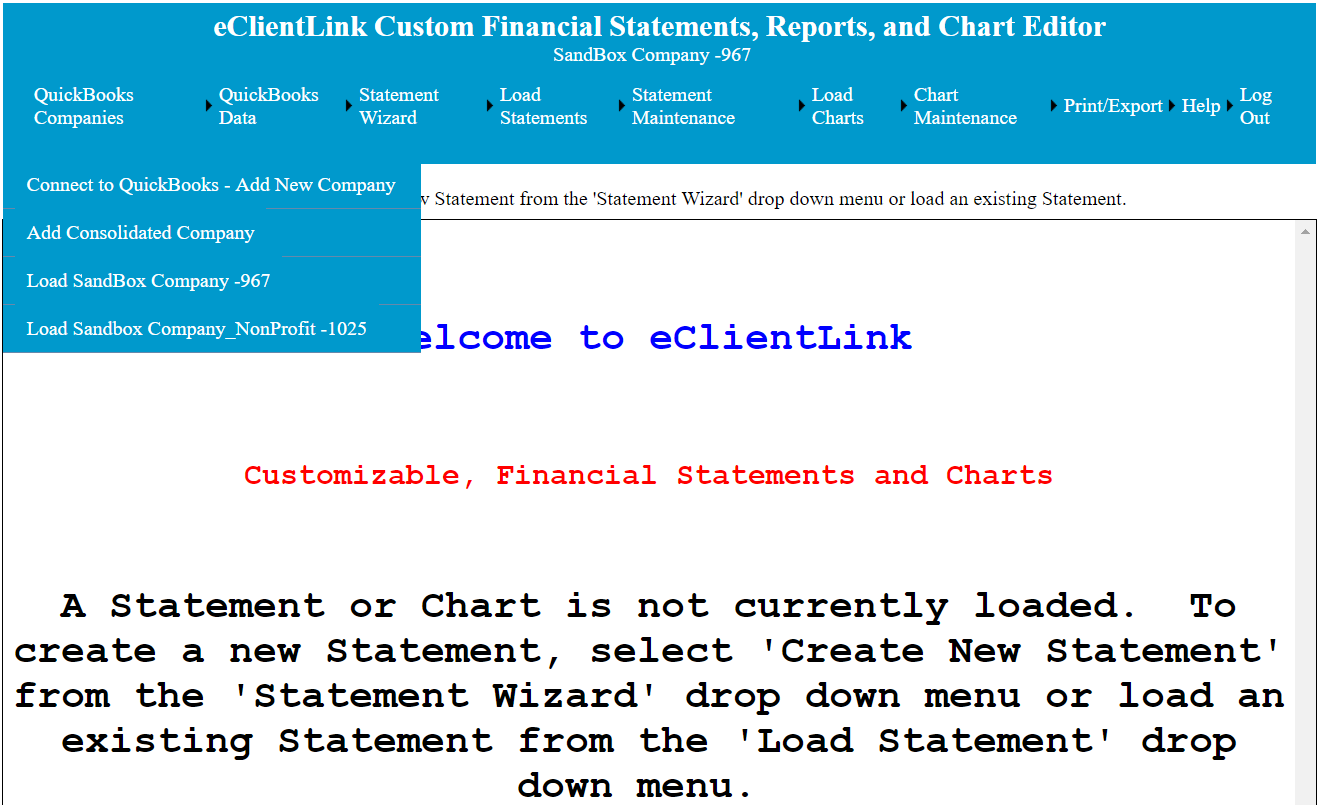
2- From the pop-up screen click on the 'Connect to QuickBooks' button. And follow the prompts.
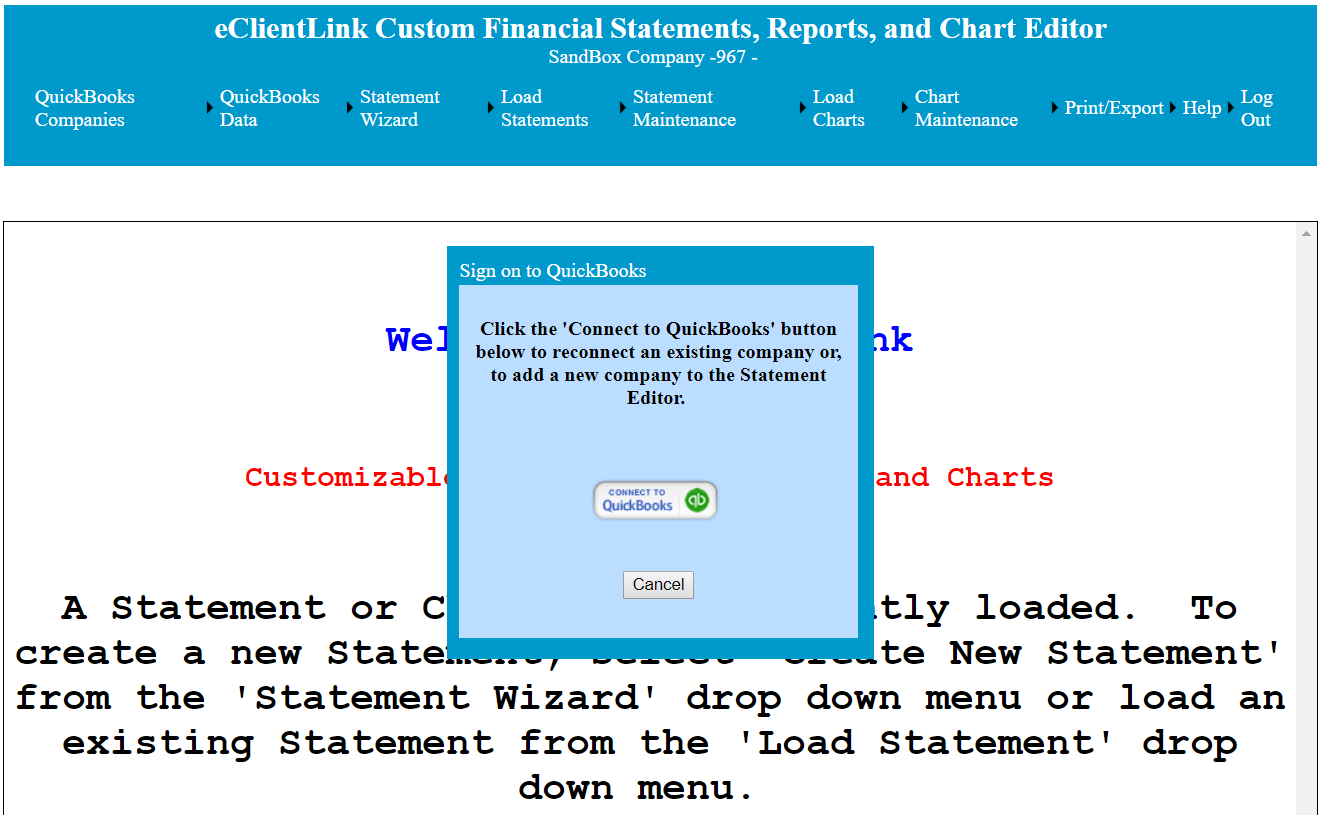
3- From the eClintLink 'Not Connected' warning pop-up. Click on Connect to QuickBooks button and follow the prompts.
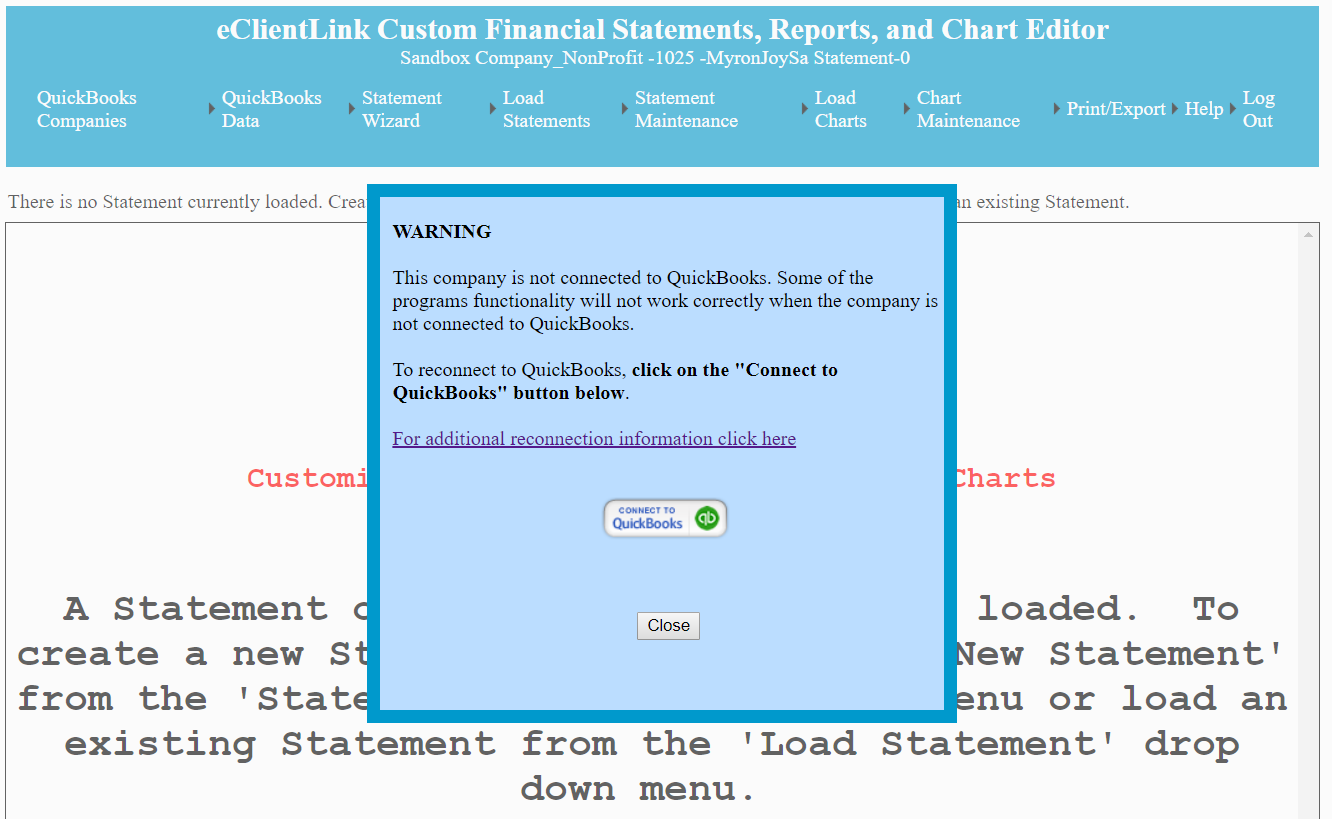
Why do you get disconnected?
This can happen for several reasons:
1- You elected to disconnect using the 'Disconnect' option in your QuickBooks App menu.
2- You elected to disconnect using the 'Disconnect from QuickBooks' button in the Trial Balance maintenance page in the eClientLink App.
3- It has been several months since you have used the this App.
4- For security reasons, QuickBooks requires a reauthorization on a periodic bases.
5- You are not really disconnected, but QuickBooks is having some issues with its program and is not properly confirming the connection. This usually doesn't last for more than a few hours at most.
Troubleshooting:
1- Before trying to reconnect, close all QuickBooks and eClientLink programs and close the browser and then reopen and try again.
2. If all else fails, contact support and we will find out how to fix the issue. Our support email is Support@eClientLink.com